Interactive Design - Final Complication
04.22.2024 - 23.07.2024 / week 1 - week 14
Velicia Raquel Dewi Setiawan | 0369188 | Bachelor of Design (Honours) in Creative Media
Interactive Design
JUMPLINK:
Posts:
Exercises
Project 1
Project 2
Final Project
- Single Page Lifestyle Microsite (music entertainment, music, fanpage of an artist (painter, musician), game)
2. INSTRUCTION
Description
- The objective of this assignment is to transform your static prototype from Project 1 into a fully functional and interactive web page. You will apply your knowledge of web layout class to create a working website that closely aligns with your original prototype.
- Review your static prototype from Project 1 and analyze its layout, typography, color scheme, and imagery.
- Use HTML and CSS to translate the design elements into code, ensuring a faithful representation of the original prototype.
- Aim for pixel-perfect precision while maintaining responsive design principles to ensure compatibility across different devices and screen sizes.
- Upload the file in Netlify, update your e-portfolio with all the processes documented in the blog, and submit the link as a submission.
3. Final Complication
1. Web Analysis (Week 2)
1. Instruction
- Consider the purpose and goals of the website, and evaluate whether they are effectively communicated to the user.
- Evaluate the visual design and layout of the website, including its use of color, typography, and imagery.
- Consider the functionality and usability of the website, including its navigation, forms, and interactive elements.
- Evaluate the quality and relevance of the website's content, including its accuracy, clarity, and organization.
- Consider the website's performance, including its load times, responsiveness, and compatibility with different devices and browsers.
- Consider the design, layout, content, and functionality.
- Identify the strengths and weaknesses of the website.
- Consider how they impact the user experience.
- summarizing your findings and recommendations.
2. Progress
 |
| Fig 1.1 Header, Week 2 (30/04/2024) |
 |
| Fig 1.1 Header, Week 2 (30/04/2024) |
3. Final Result
2. Web Replication (Week 3)
1. Instruction
- Choose two existing main pages from a given link.
- Follow website dimensions from width and height.
- Use software like Photoshop or Adobe Illustrator for design skills development.
- Use any image from stock or free stock icon.
- Focus on layout, type style, and color style.
- Download similar typefaces/fonts from Google Fonts.
- Screengrab the website for page replication.
2. Progress
 |
| Fig 1.1 Header, Week 3 (07/05/2024) |
 |
| Fig 1.1 Header, Week 3 (07/05/2024) |
 |
| Fig 1.1 Header, Week 3 (07/05/2024) |
 |
| Fig 1.1 Header, Week 3 (07/05/2024) |
 |
| Fig 1.1 Header, Week 3 (07/05/2024) |
 |
| Fig 1.1 Header, Week 3 (07/05/2024) |
 |
| Fig 1.1 Header, Week 3 (07/05/2024) |
 |
| Fig 1.1 Header, Week 3 (07/05/2024) |
 |
| Fig 1.1 Header, Week 3 (07/05/2024) |
 |
| Fig 1.1 Header, Week 3 (07/05/2024) |
3. Final Result
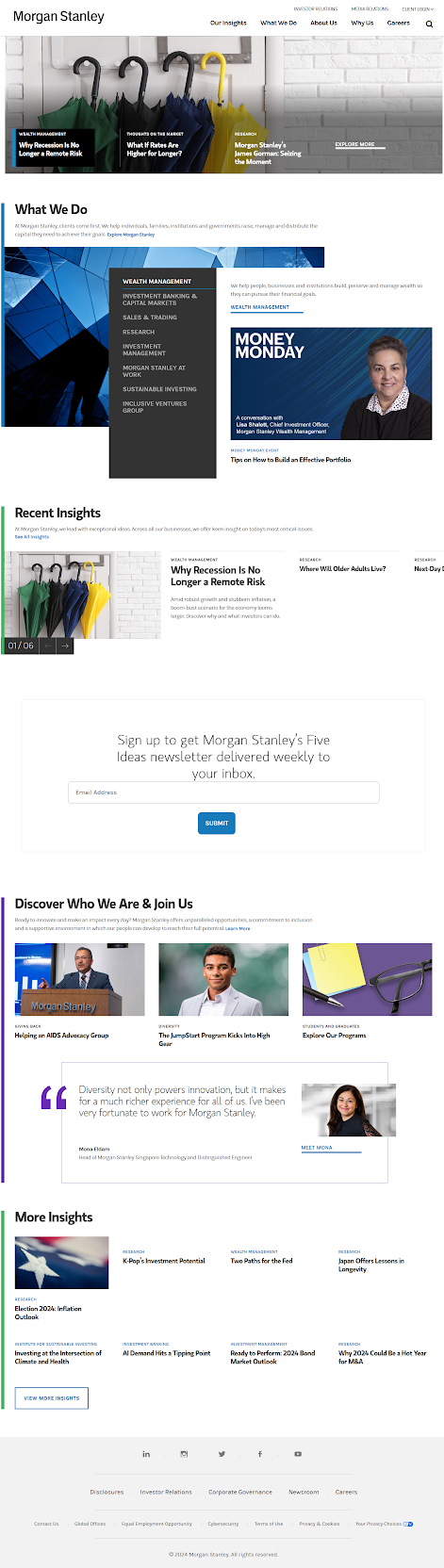 |
| Fig 1.1 Header, Week 3 (07/05/2024) |
 |
| Fig 1.1 Header, Week 3 (07/05/2024) |
3. Creating Recipe Card (Week 8)
1. Instruction
- Design a basic webpage that displays a recipe's ingredients and instructions in a visually appealing format. Choose ONE Recipe.
- Create a recipe card using HTML and CSS.
- Create an HTML file named "index.html."
- Create a section that displays the following information:
- Recipe title
- Include necessary images for the page
- List of ingredients
- Step-by-step cooking instructions
- Create an external CSS file named "style.css."
- Apply CSS rules to style your recipe card.
- Use CSS selectors such as element selectors (e.g., body, h1, ul)
- Class selectors (e.g., .recipe-title, .ingredient-list)
- ID selectors (e.g., #instructions) to style different parts of the card.
- Use your creativity to make the page look appealing and interesting
2. Progress
Then put in the CSS for a section to separate it from the background and thus guide the eye to the information. They give the margins and padding to the content inside the section.
Give the border and radius of the image, and align them to the left, right, and center appropriately. give colors to all the information to give more contrast and fit the color palate.
.
When I was finished it looked too bland by itself, so I added background images from Google following a tutorial from YouTube. adjust the color palate and it looked visually more interesting.
.
3. Final Result
4. Project 1 - Final Design - Creating a Digital Resume/CV
1. Research
 |
| Fig 3.1 Reference, Week 5 (21/05/2024) |
 |
| Fig 3.2 Reference, Week 5 (21/05/2024) |
 |
| Fig 3.3 Reference, Week 5 (21/05/2024) |
 |
| Fig 3.4 Reference, Week 5 (21/05/2024) |
2. Progress
 |
| Fig 3.5 Progress, Week 6 (28/05/2024) |
 |
| Fig 3.6 Progress, Week 6 (28/05/2024) |
3. Final Result
5. Project 2 - Prototype Design – Digital Resume/CV
1. Research
 |
| Fig 1.1 Prototype, Week 7 (04/06/2024) |
 | |
|
 |
| Fig 1.4 CSS, Week 10 (16/06/2024) |
 |
| Fig 1.5 Preview, Week 10 (16/06/2024) |
 |
| Fig 1.6 Preview, Week 11 (02/07/2024) |
 |
| Fig 1.7 Preview, Week 11 (02/07/2024) |
 |
| Fig 1.8 Preview, Week 11 (02/07/2024) |
2. Final Result
Somehow the link is not working, it keeps going to an error page, im still trying to fix it.
6. Final Project - Single Page Lifestyle Microsite
1. Research
 | |
|
 |
| Fig 1.2 Prototype, Week 11 (02/07/2024) |
 |
| Fig 1.3 Revised Prototype, Week 12 (09/07/2024) |
 | |
|
 |
| Fig 1.5 Referenced Web, Week 14 (23/07/2024) |
 | |
|
 | |
|
2. Progress
 | |
|
 |
| Fig 1.9 Preview, Week 15 (30/07/2024) |
 |
| Fig 1.10 Preview, Week 15 (31/07/2024) |
 |
| Fig 1.11 Preview, Week 15 (01/08/2024) |
3. Final Project
4. Reflection
1. Experience
The coding process was exhausting, taking time and energy. It was challenging to make changes or make certain elements right, even with Google. During prototype creation, the author didn't consider coding later, which was a double-edged sword. It allowed them to avoid being restricted by their poor coding skills but also led to overspending on the design, unsure of their future coding skills.
2. Observation
Lately, I've been reflecting on my journey into UI/UX, and it's becoming more clear how much continuous learning is required. The resources and tools are advancing so quickly, and I know that what I learn today might not be enough tomorrow. It’s honestly still tough to figure out the right properties and values to use—sometimes Googling feels like a never-ending rabbit hole, and even then, things might not work out as planned. It’s frustrating, but I realize that this is part of the process. I’m still building my knowledge and skills, and I know it’ll take time, practice, and more projects to get where I want to be. It’s a journey, and I’m committed to keeping at it.
3. Findings
- Need to practice more, then keep practicing to keep up the future.
- Make a system for the coding.
- Learn and memorize what properties do what.
- Make sections for each content so it's easier.
- Do not underestimate how long am i going to code this (it took a lot)















Comments
Post a Comment