Information Design - Exercise 1&2
03/02/2025 - 11/03/2025 / Week 1 - Week 5
Velicia Raquel Dewi Setiawan | 0369188 | Bachelor of Design (Honours) in Creative Media
Information Design
JUMPLINK:
1. LECTURE
Week 1: Types of Infographics
Infographics help people understand information faster by using visuals and text together. They make information clearer, more interesting, and easier to remember. There are different types of infographics, each with its own purpose:
-
List Infographics – Organize information in a list format with pictures or icons, making it more visually appealing and easier to scan.
 |
| Fig 1.1 List Infographics, Week 1 (04/02/2025) |
-
Statistical Infographics – Use charts, graphs, and numbers to present data in a way that is easy to understand at a glance.
 |
| Fig 1.2 Statistical Infographics, Week 1 (04/02/2025) |
-
How-to Infographics – Show step-by-step guides using pictures and short explanations, making instructions clearer.
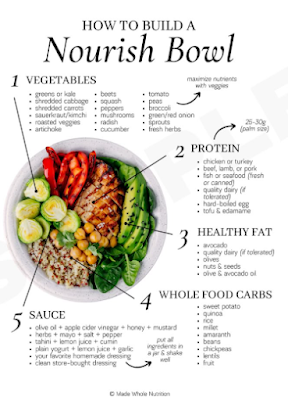 |
| Fig 1.3 How-to Infographics, Week 1 (04/02/2025) |
-
Timeline Infographics – Display events in the order they happened, making it easier to see changes over time.
 |
| Fig 1.4 Timeline Infographics, Week 1 (04/02/2025) |
-
Comparison Infographics – Show differences between two or more things, helping people quickly compare options.
 |
| Fig 1.5 Comparison Infographics, Week 1 (04/02/2025) |
-
Map Infographics – Present information related to locations, showing data in a way that connects to places.
 |
| Fig 1.6 Map Infographics, Week 1 (04/02/2025) |
-
Flowchart Infographics – Help with decision-making by guiding users through a process with yes/no or step-by-step options.
-
Process Infographics – Explain a process by breaking it into simple steps with visuals.
 |
| Fig 1.8 Process Infographics, Week 1 (04/02/2025) |
Using the right type of infographic makes it easier for people to understand and remember information.
Week 2: L.A.T.C.H Theory
Richard Saul Wurman’s L.A.T.C.H. theory is a way to organize information so that people can find what they need more easily. It stands for:
 |
| Fig 1.9 List Infographics, Week 2 (11/02/2025) |
-
Location – Organizing information based on physical space or where things are. For example, maps or store layouts.
-
Alphabet – Arranging information in alphabetical order, like dictionaries or contact lists.
-
Time – Sorting information by order of events, such as historical timelines or daily schedules.
-
Category – Grouping similar things together, like organizing books by genre in a library.
-
Hierarchy – Arranging things from most to least important, like ranking search results or job titles.
Choosing the right way to organize information helps make it easier to find and use.
Week 3: Miller’s Law of Memory
People can only remember about seven things at once. If there’s too much information, it gets overwhelming, making it hard to decide or recall details. This is why too many choices can feel confusing—this is known as the paradox of choice.
To help people process information more easily, designers can:
-
Keep content short and to the point.
-
Break large amounts of information into smaller sections.
-
Use visuals to highlight important details.
Same with phone numbers or passwords—if it’s something simple like 555-7823, I can keep it in my head for a while. But if it’s something longer, like 987-654-3210, I automatically break it into chunks. And if I don’t use it for a long time, I’ll forget it.
Week 4: Manuel Lima’s 9 Directives Manifesto
Manuel Lima created 9 guidelines for designing information so it’s clear and useful:
-
Form Follows Function – The design should help people understand the information, not just look good.
-
Start with a Question – Every design should answer a specific question or problem.
-
Interactivity is Important – Allowing users to explore data makes it more engaging.
-
Always Cite Sources – Show where the information comes from to ensure accuracy.
-
Tell a Story – People remember information better when it’s part of a story.
-
Don’t Overcomplicate – A clean design makes it easier to understand.
-
Make It Relevant – Only include information that is useful for the audience.
-
Consider Time – If data changes over time, it should be shown in a way that reflects that.
-
Keep It Simple – Too much decoration can distract from the main message.
For a long time, people believed in a top-down structure, similar to a pyramid, where everything was arranged from the most important to the least important, starting with God and going down to animals and plants. This idea came from Aristotle, who classified knowledge into categories. Traditionally, tree diagrams were often used to showcase these systems of knowledge.
 |
| Fig 1.12 Manuel Lima’s 9 Directives Manifesto YT Vid, Week 4 (25/02/2025) |
 |
| Fig 1.13 Manuel Lima’s 9 Directives Manifesto YT Vid, Week 4 (25/02/2025) |
However, as our world has become more complex, we need a new approach, which is where network models come in. Instead of seeing the brain as having a single structure, scientists now view it as a complex network with many connections. Similarly, social interactions are better understood through networks rather than strict hierarchies. In nature, ecosystems show how different species depend on each other, moving away from simple predator and prey models.
 |
| Fig 1.14 Manuel Lima’s 9 Directives Manifesto YT Vid, Week 4 (25/02/2025) |
 |
| Fig 1.15 Manuel Lima’s 9 Directives Manifesto YT Vid, Week 4 (25/02/2025) |
This shift toward networks has led to new ways of visually representing complex systems, called a visual taxonomy. These new models not only help in scientific fields but also influence modern art, creating what’s known as "networkism." The video concludes by emphasizing the importance of understanding interconnectedness in our world. It suggests that when everything is connected, every action and relationship matters. A quote from Bruce Mau sums it up nicely: “When everything is connected to everything else, everything matters.”
 |
| Fig 1.16 Manuel Lima’s 9 Directives Manifesto YT Vid, Week 4 (25/02/2025) |
2. INSTRUCTION
3. EXERCISES
1. EXERCISE 1: QUANTIFIABLE INFORMATION [10%]
Instruction:
- Box of Lego
- Jar of button
- Jar of marble ball
- Set of colourful rubber strap
 |
Fig 3.1 Data planning, Week 1 (04/02/2025) |
Submission:
- Photo of the random objects before sorting out
- Objects sorted out by categories (2 - 5 category)
- Write and design the information on a piece of papers.
1. Unsorted
 |
| Fig 3.2 Safety Pins Unsorted, Week 1 (04/02/2025) |
 |
| Fig 3.3 Safety Pins Sorted, Week 2 (11/02/2025) |
3. Arranged
 |
| Fig 3.4 Safety Pins Arranged, Week 1 (04/02/2025) |
For the story part, I was a bit confused and just started playing around with the pins. First, I thought of them as materials, like Legos, to combine and make a picture. I made a flower and a butterfly but scrapped them because they looked goofy due to the nature of the safety pins—heavy on one end and thin in structure.
 |
| Fig 3.5 Safety Pins Story Exploration, Week 1 (04/02/2025) |
But then I realized they looked like people, so each one could represent a person, and it ended up as a scene? I was trying to do symbolism or something, but it's kind of hard to see what it's about without info.
Though, in the end, after getting feedback from Sir, I decided on making a wing from pins with the written data around them. I found this idea on Pinterest during my previous exploration but never attempted it as it would be hard without glue.
After researching, I found this article and image on the structure of wing feathers:
https://i.pinimg.com/736x/57/08/16/5708163e64e61ee1dd93adf6be0f3eba.jpg
https://avianreport.com/bird-flight-tail-feathers/
 |
| Fig 3.6 Safety Pins Sorted, Week 2 (11/02/2025) |
Then it was just gluing the pins together and adding data to them. I did have to buy special glue to do it.
 |
| Fig 3.7 Safety Pins Sorted, Week 2 (11/02/2025) |
It didn’t quite work out as I wanted it to. A bunch of colors overlapped, and the pins were hard to balance due to their thickness. I also wished I had colored pens or pens with different thicknesses to add more variety and make the data easier to read.
 |
| Fig 3.8 Safety Pins Sorted, Week 2 (11/02/2025) |
 |
| Fig 3.9 Safety Pins Sorted, Week 2 (11/02/2025) |
2. EXERCISE 2: L.A.T.C.H INFOGRAPHIC POSTER [10%]
REQUIREMENTS:
- Size resolution: 1240 × 1750 pixels or 2048 × 2048 pixels.
- Progress and submission link on E-Portfolio.
SUBMISSION:
- Final poster attached to this submission.
- E-Portfolio link attached to this submission.
1. Information
 |
| Fig 3.10 Bird Info, Week 5 (04/03/2025) |
2. Sketch
 |
| Fig 3.11 Sketch 1, Week 5 (04/03/2025) |
 |
| Fig 3.12 Sketch 2, Week 5 (04/03/2025) |
 |
| Fig 3.13 Sketch 3, Week 5 (04/03/2025) |
Another idea I had was a map with lines showing where each bird is from. But I realized that was hard to do since birds, you know, fly—they migrate and never really stay in one place. So, it was hard to decide on a single location. I wasn’t about to draw their whole migration paths, was I? There were eight birds, and each of them could have multiple migration paths depending on the season. So, this one was a bust.
3. Process
Eventually, I decided on the first sketch as it was the least complicated one. As it turned out, I found an easy fix to the previous problem—just by using circles instead of clouds, the ocean, and the ground.
 |
| Fig 3.14 Initial Progress on Sketch 1, Week 6 (11/03/2025) |
I added silhouettes behind the circles that I found on Pinterest to further show the categories without writing them outright in the poster.
 |
| Fig 3.15 Bird Icons, Week 5 (11/03/2025) |
After that, I decided that the art style was too varied and didn’t really make sense—some were too detailed, some were too simplistic, and there wasn’t one consistent art style. So, I searched far and wide for birds that shared the same art style.
In the middle of this, I even attempted to do the second sketch with the birds’ wings open, but as expected, it was hard to find images with open wings, especially for water birds and flightless birds.
 |
| Fig 3.16 Unused Bird Illustration, Week 5 (11/03/2025) |
 |
| Fig 3.17 Bird Illustration on Canva, Week 5 (11/03/2025) |
 |
| Fig 3.18 Bird Illustration on Canva, Week 5 (11/03/2025) |
 |
| Fig 3.19 Bird Illustration on Pinterest, Week 5 (11/03/2025) |
After that, I also searched for icons to represent the other info sections:
- An hourglass icon for "time" (how long the birds live).
- A map pin icon for "location" (where the bird is usually seen).
- A wing icon for "hierarchy" (the wingspan).
 |
| Fig 3.20 Icons Tracing, Week 5 (11/03/2025) |
 |
| Fig 3.21 Text Info Progress, Week 5 (11/03/2025) |
 |
| Fig 3.22 Poster BG Comparison, Week 5 (11/03/2025) |
 |
| Fig 3.23 Poster BG Comparison, Week 5 (11/03/2025) |
Originally, I was going to remove the silhouettes on the circles because the black silhouettes weren’t very visible against the background. You could barely see them in the two images before, especially on the bottom circle. I lowered the opacity, but when I increased it, the circle color became less visible.
 |
| Fig 3.24 Bird Icon Tracing, Week 5 (11/03/2025) |
But I figured out a way to incorporate them anyway by using the same color as the circles. I’m glad I managed to keep them in because they were an important aspect to show that the birds were categorized.
4. Final Submission
 |
| Fig 3.24 Final Poster, Week 5 (11/03/2025) |
4. Feedback
Week 1:
Specific Feedback:
For the story part, it doesn’t have to be related to the pins. It can be changed to something symbolic or a completely different object, as long as the pins are used in it.
5. Reflection
1. Experience
Sorting the safety pins by color and size was easy, but checking the sizes at home took more time, so I used a ruler to help. At first, I played around with the pins, trying to make flowers and butterflies, but they didn’t look right. After getting feedback from Sir, I decided to make a wing using pins and data, inspired by something I saw on Pinterest but didn’t try before in class because I needed glue.
For task 2, I went through a lot of trial and error to figure out the best way to organize the info. At first, it was hard to find a common ground since everything about the birds was so different. I tried different approaches, but eventually, I found a way that made sense and was easier to execute. There were a lot of adjustments along the way, from picking the right birds to deciding on the visuals.
2. Observation
The silver pins had more size variations than the gold ones, so arranging them felt different. Their weight and shape made it hard to form pictures. When making the wing, the overlapping colors and thickness of the pins made it tricky, and I wished I had colored pens or ones with different thicknesses to make the data clearer.
For task 2, I noticed that most LATCH posters focus on location, while the other sections are either just written out or shown with symbols. Finding images that matched was also a problem since they had to be in the same style. Some ideas seemed good at first but turned out to be unrealistic, like trying to show wingspan comparisons or mapping migration paths.



Comments
Post a Comment